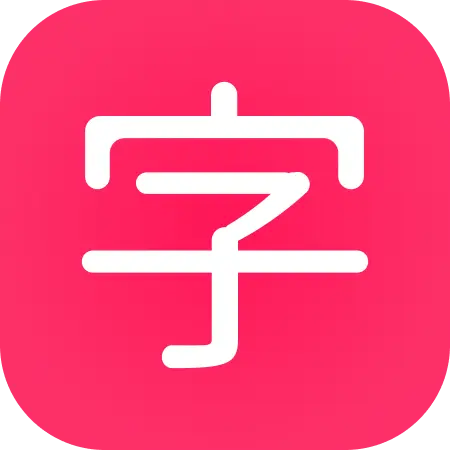Lessons quiz
Once you click begin quiz at the end of the lesson carousel you’ll move onto the Lessons quiz.
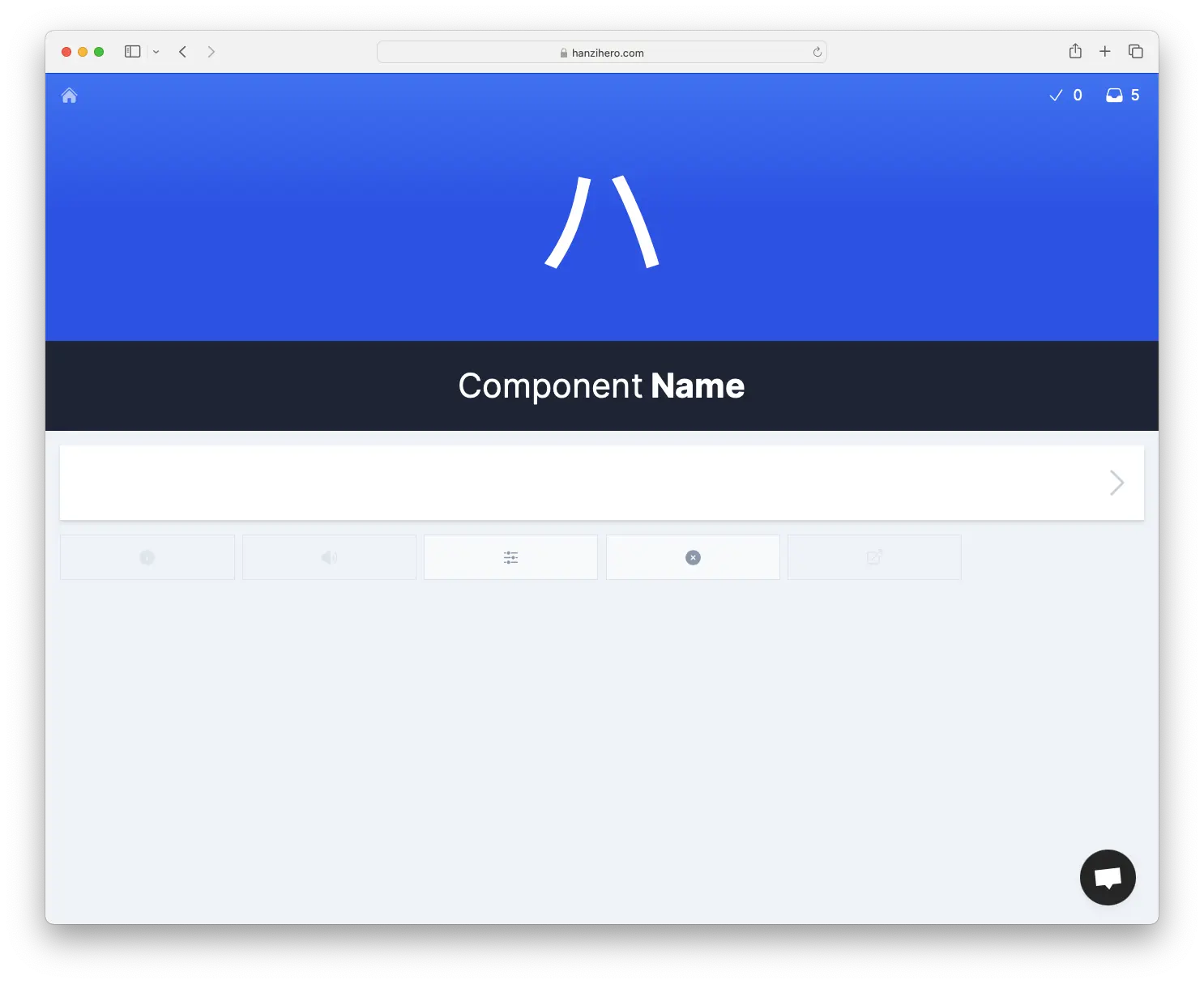
Here you will be quizzed on all of the items that you just learned within the lesson carousel.
Quiz Controls
You may have noticed the five buttons below where you type an answer. Let’s go through each.
Item Info
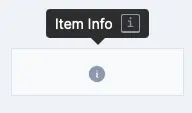
This one opens the Item Info Panel, which holds all of the information about the current Item you’re being quizzed on.You can only access this information after you answer!
Play Sound
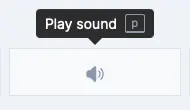
This one plays the audio of the current item if there’s audio attached. For example, the pronunciation of a character.
Quiz settings
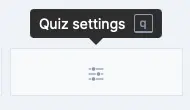
This button opens up the quiz settings panel, where you can adjust audio preferences and progress indicator preferences.
Reveal Answer
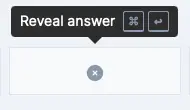
When you don’t know the answer to the question being asked, you can hit this button to reveal the answer. It’ll automatically open the Item Info Panel and mark your attempt as incorrect.
Open in new tab
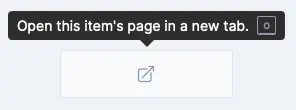
Clicking on this opens the Item page in a new tab. You may want to use this if you want to jump to related items. Like looking at the components of a character, for example.
Questions
The questions you will be asked differ between the various item types.
Sounds
For sounds, you will be asked the pronunciation of the sound. You will be presented with the association of the sound and asked to recall what pronunciation the association corresponds to.
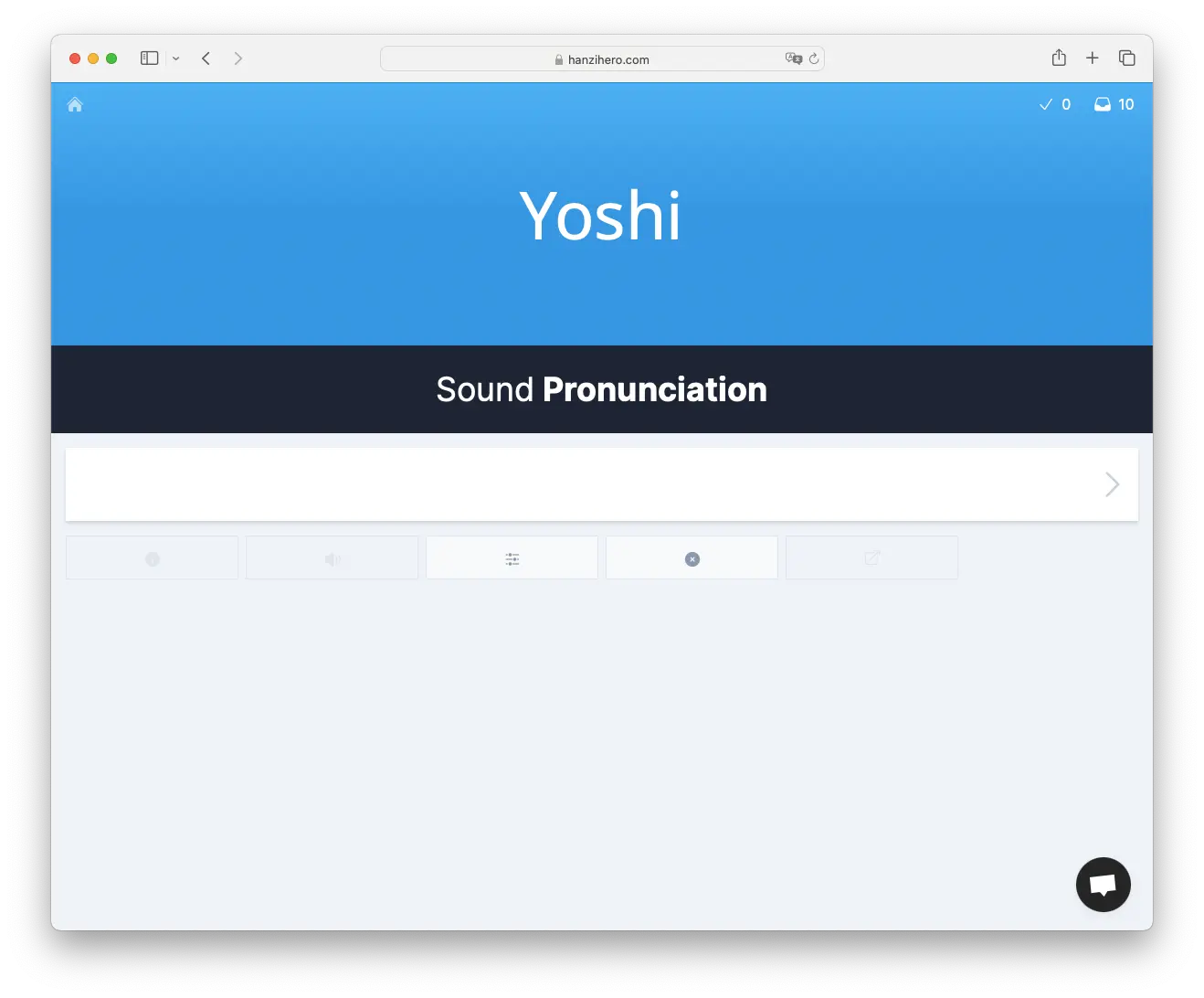
The preceding or trailing - character that is used throughout the application can be omitted when you answer the question. For example, in the image above we can enter either y- or y. Both answers would be accepted.
Components
For components, you will be asked the meaning of the component. In other words, you will be asked to enter the name of the component.
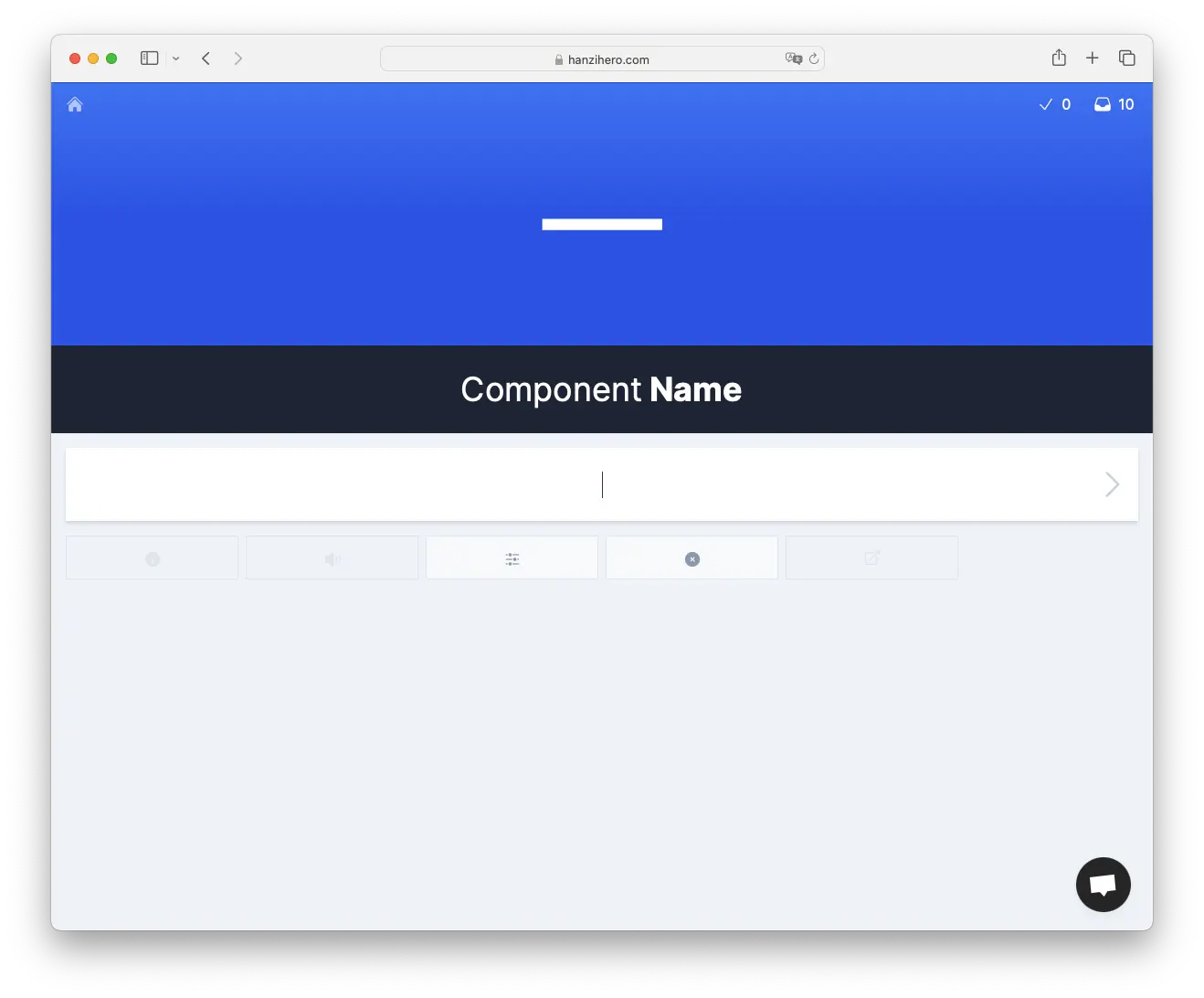
In addition to the primary name of the component, you can also answer with the alternate names or any user synonyms you have added. A correct answer for the above component question would be ground, for example.
Words and characters
For words and characters, you will be asked two questions.
One of the questions is the meaning of the character or word. Valid answers include the main meaning of the item, any alternate meanings, and any user synonyms you have added.
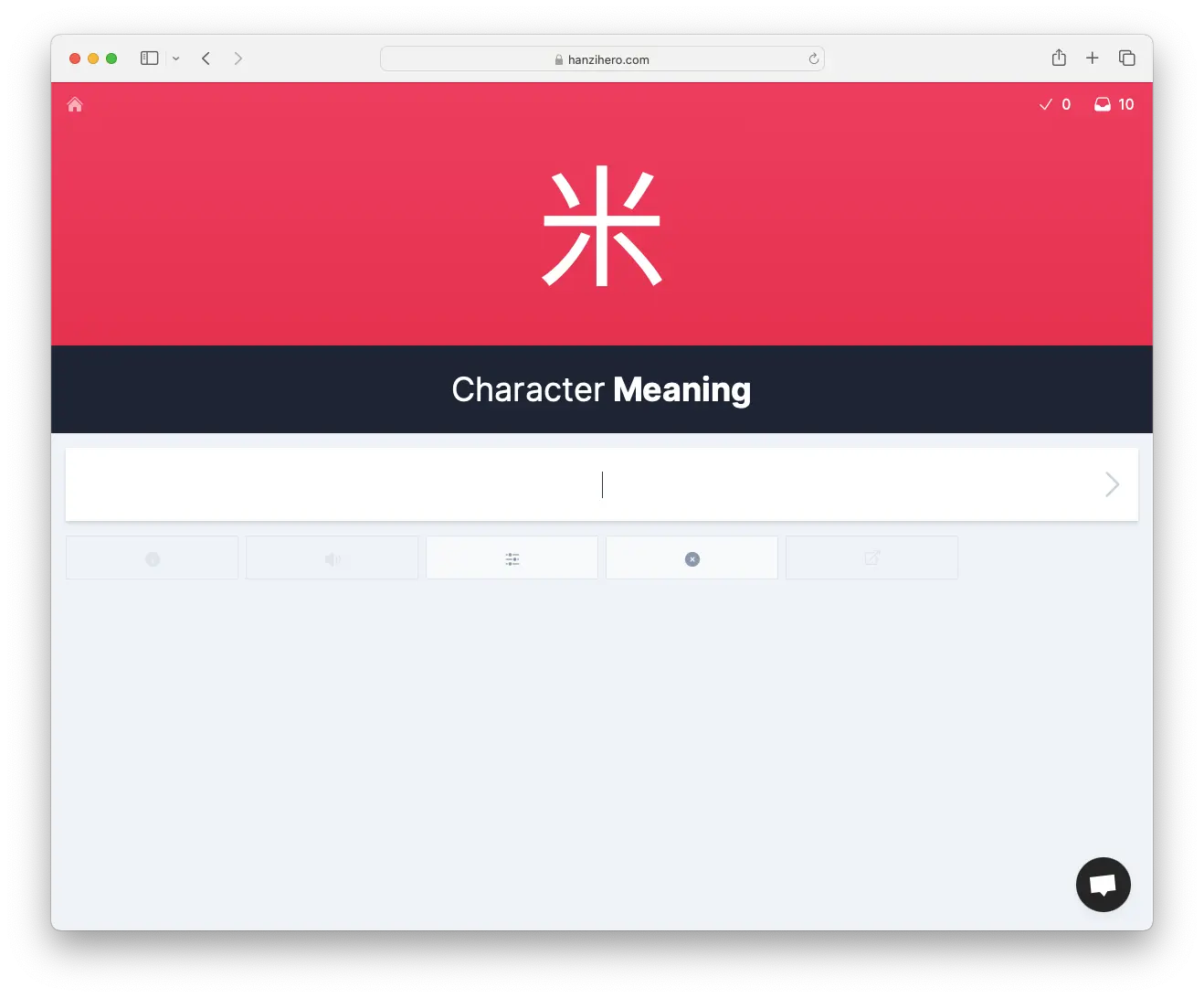
The other question is the pronunciation of the character or word. There is only one valid answer here, and that is the exact pinyin of the character or word.
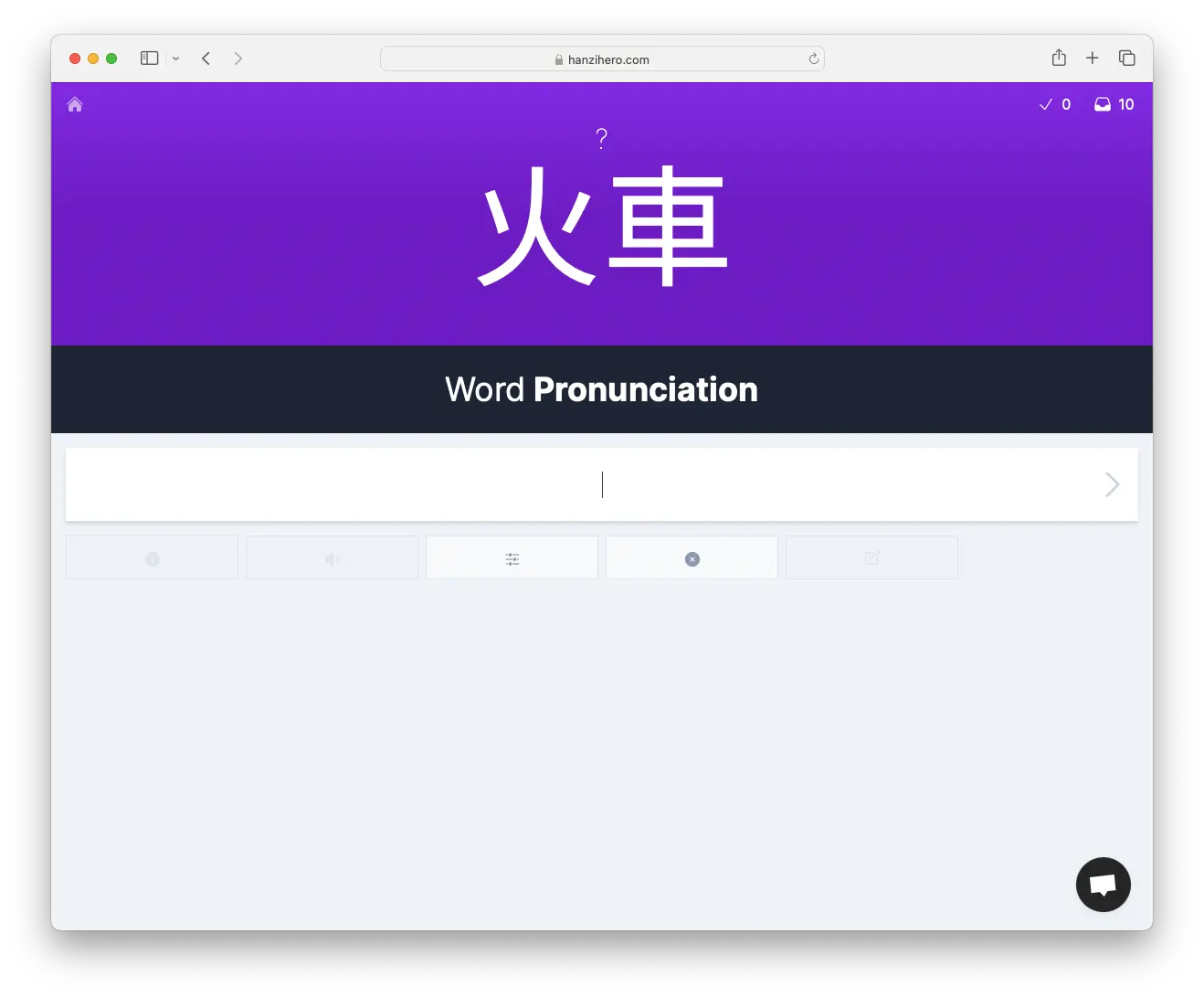
So, for example, the answer to the above word pronunciation question would be huo3che1.
Answering questions
To answer a question, simply type it into the white submission box. When you have finished typing it in, press ENTER to submit it.
Correct answers
If you get it correctly, the submission box will turn green and, if all related questions for an item are answered, you’ll see the new SRS stage the reviewed item is now at.
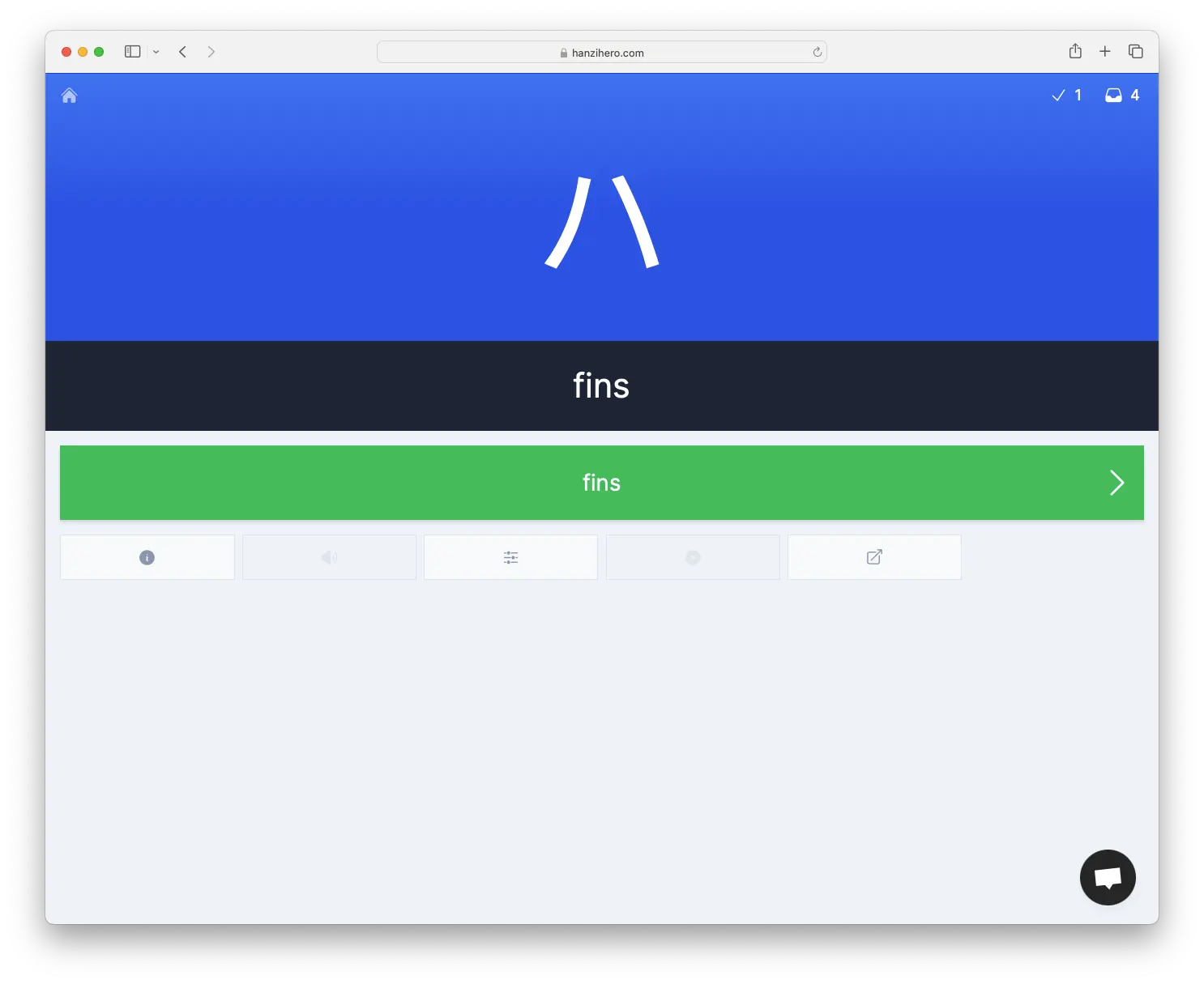
Afterwards, you can press ENTER once more to proceed to the next question.
Incorrect answers
If you answer a question incorrectly, the submission box will turn red.
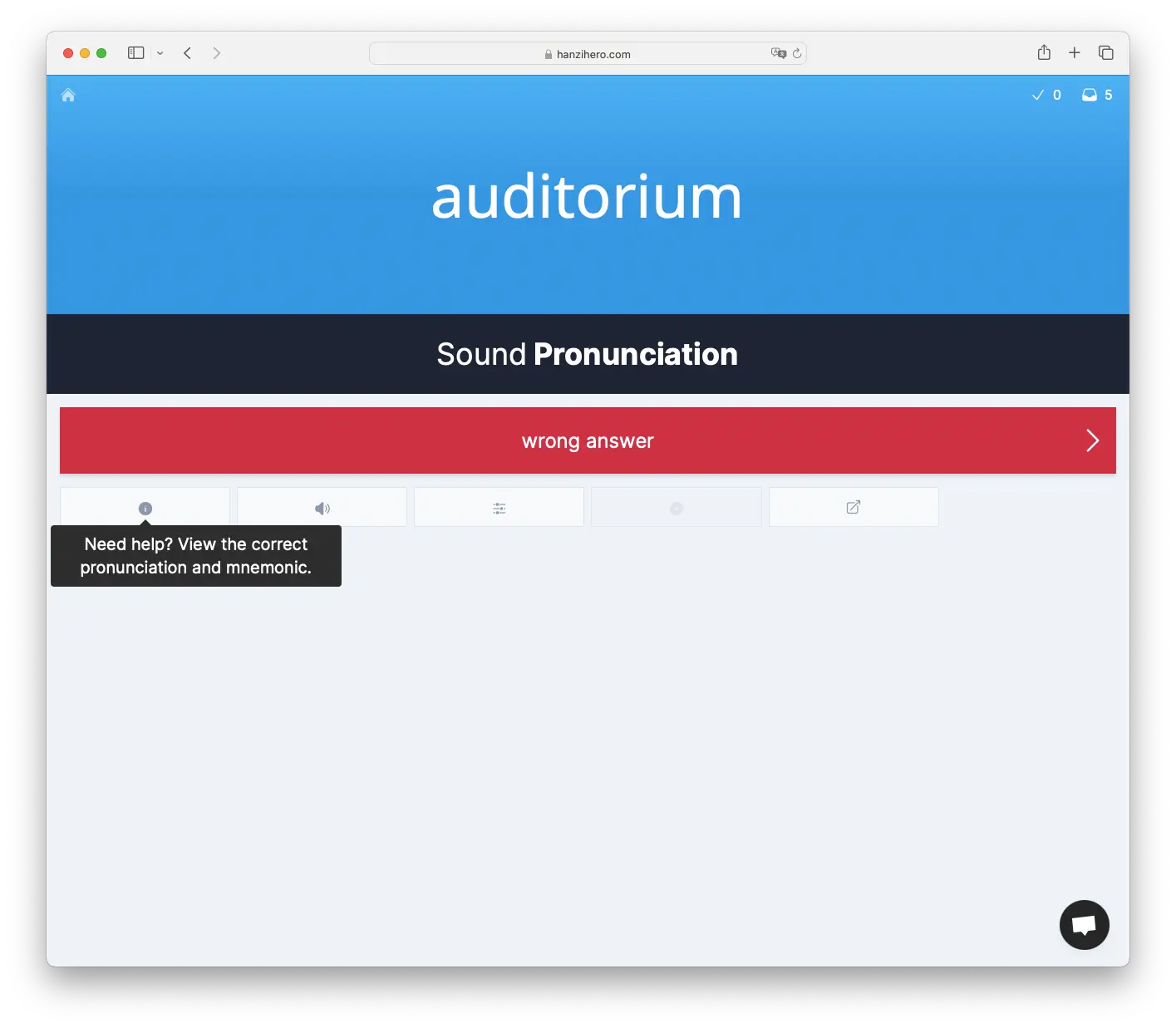
You will continue to be asked any questions you answer incorrectly until you answer it correctly once.
If you are unsure of the answer, you can look it up by clicking on the Item info panel. This is the button with the information icon in the lower left.
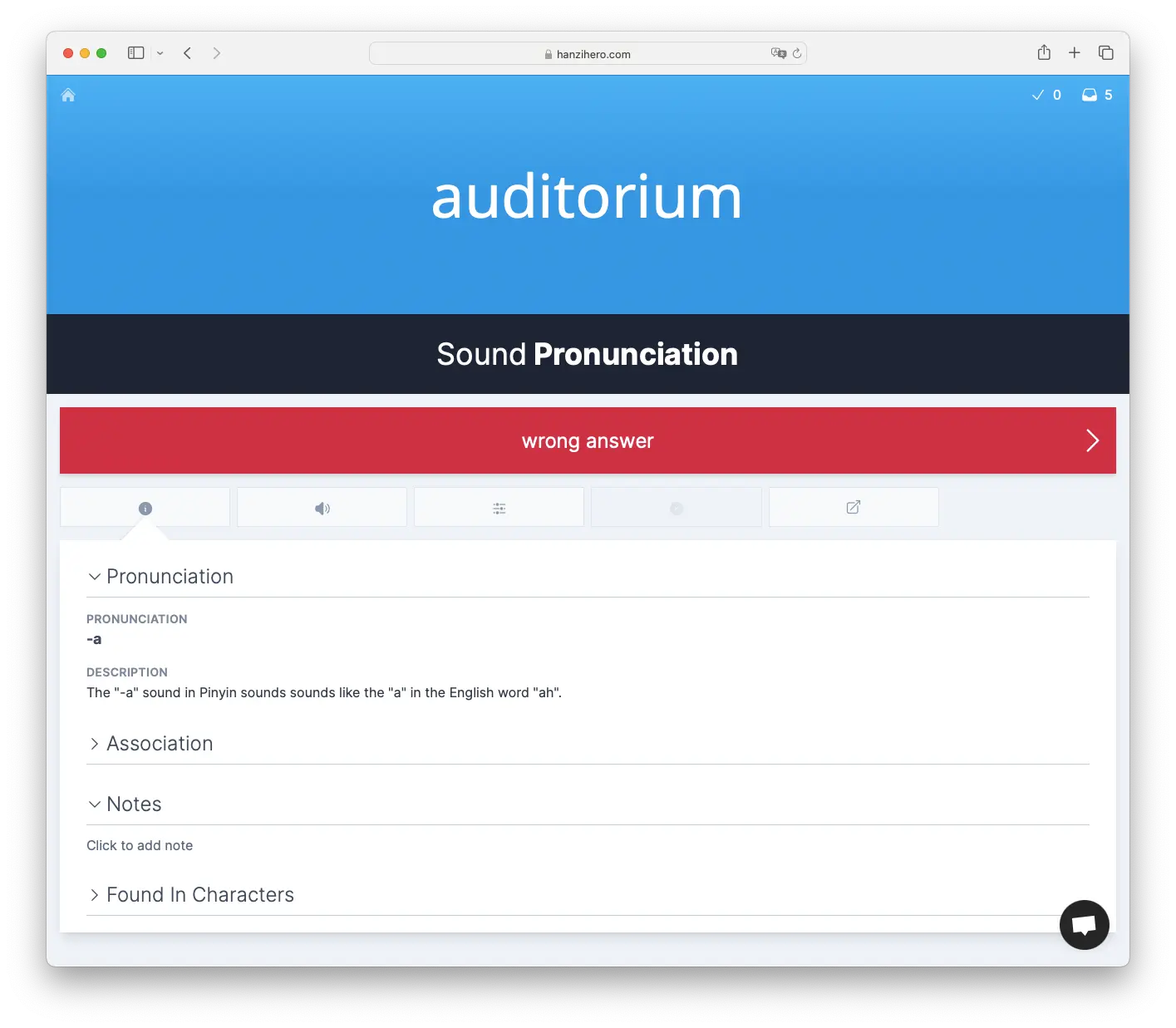
Answer mistake prevention
HanziHero can protect you from making some common silly mistakes when answering questions. We specifically protect against mistakes that show you know the item, but just typed in the wrong type of answer.
Pinyin for meaning answer
If you type in the pinyin of a character or word when the question asked for the meaning, the submission input will disallow submission and show a tooltip with your mistake.
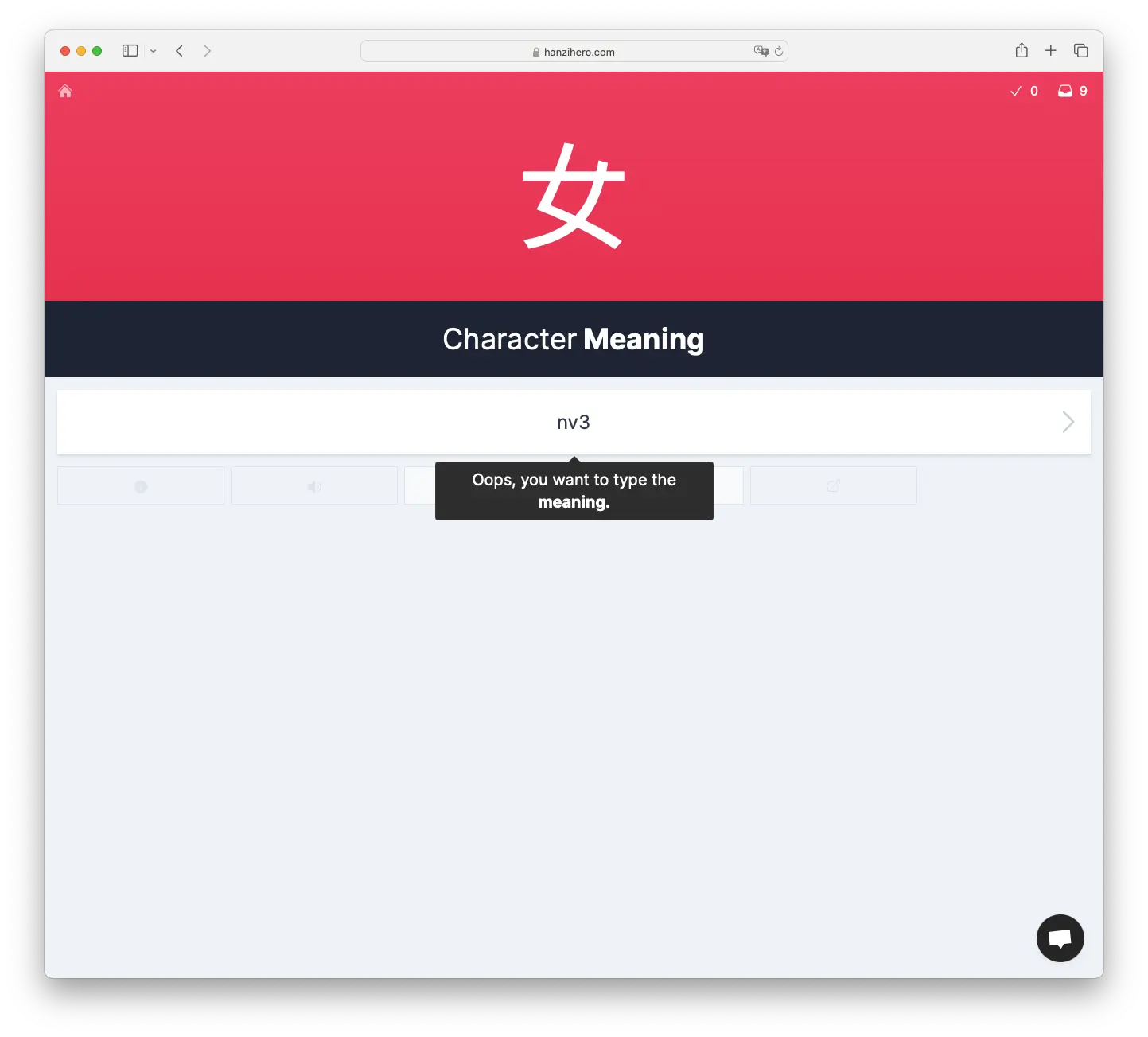
Simply correct your answer and resubmit to continue.
Meaning for pinyin answer
If you type in the meaning of a character or word when the question asked for the pinyin, the submission input will disallow submission and show a tooltip with your mistake.
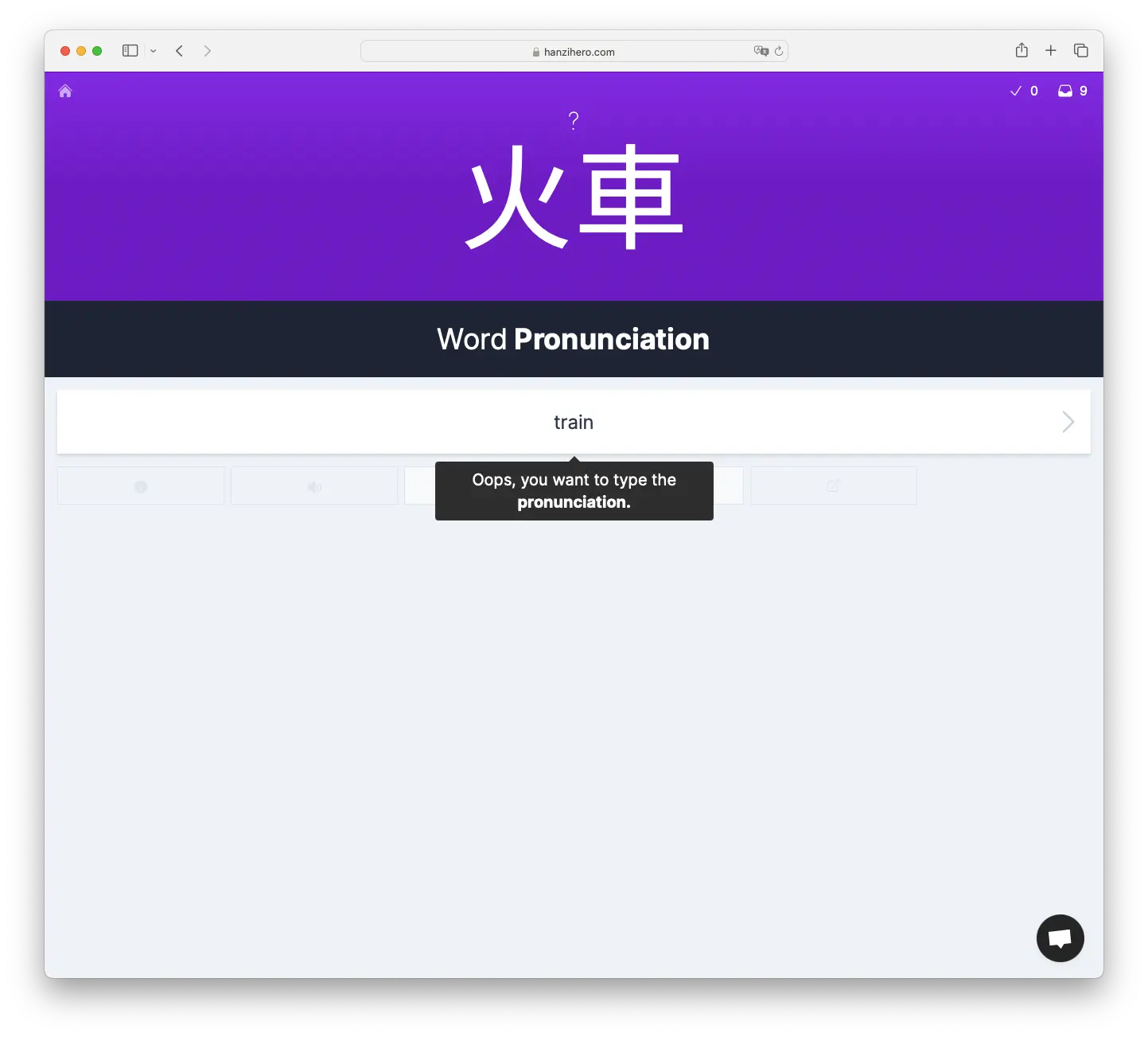
Simply correct your answer and resubmit to continue.
Obvious typos
To make it easy to get through the quiz, we handle and forgive obvious typos. If your answer is off by one, it will generally be accepted.
Depending on the word length of an answer we’ll allow a larger offset. This could range from two to four, depending on the word length.
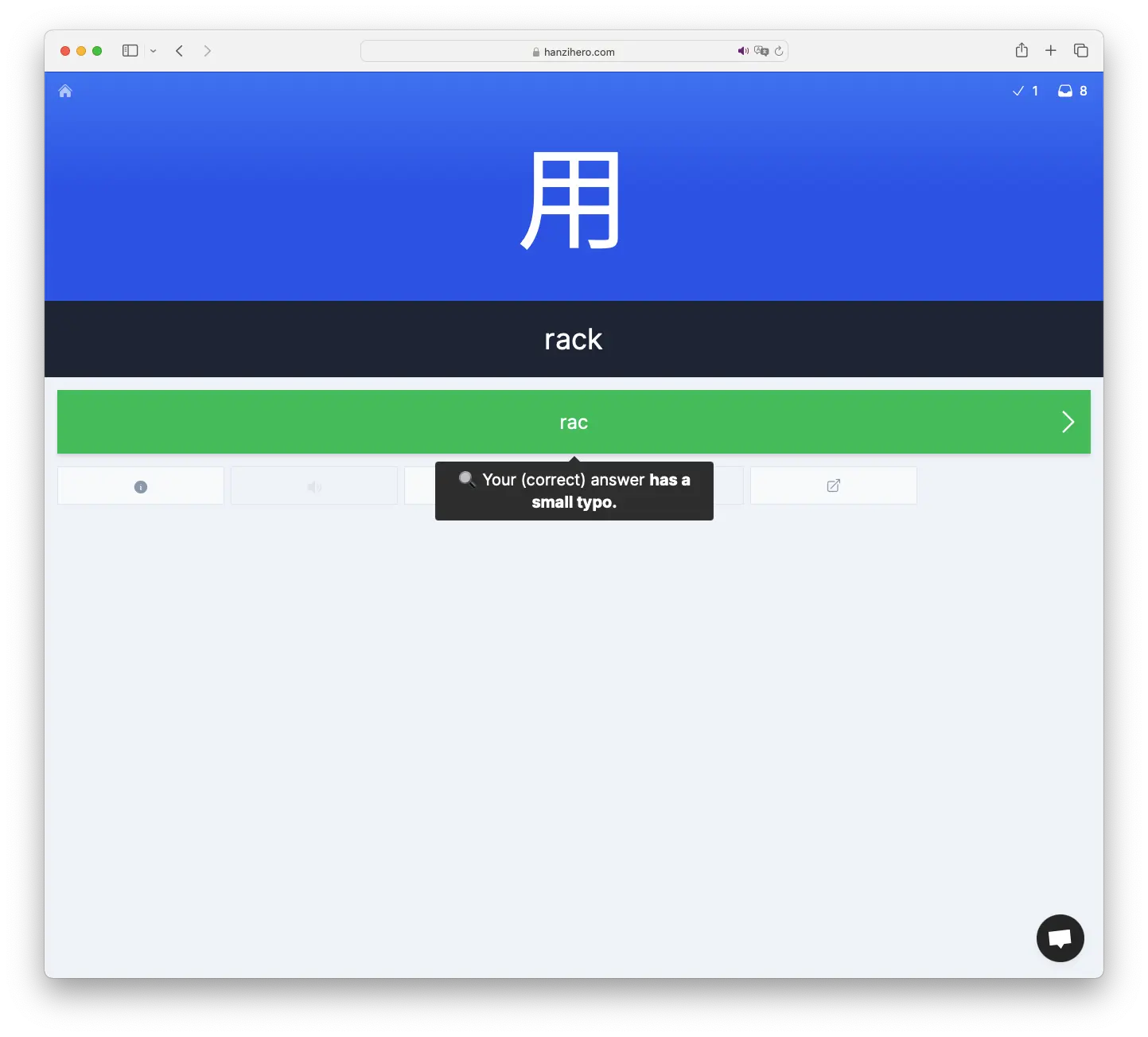
Progress indicators
You can see your progress through the quiz at any time by looking in the top right.
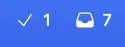
The number next to the checkmark indicates the number of items you have answered correctly in the current session.
The number next to the inbox indicates the number of items left for the lesson session.
If you wish, these can also be turned off via the quiz settings panel.
Audio and sounds
Whenever you answer a question correctly, a small sound will play, aurally indicating you are correct.
Additionally, if you answer a reading answer correctly, the audio of the correct pinyin will play aloud.
If you wish, either of these can be disabled via the quiz settings panel.
Leaving the quiz early
If you wish to leave a quiz before you successfully answer all questions, you can do so by simply clicking on the home button in the top-left.
HanziHero will save your review progress, allowing you to pick up where you left off next time you navigate to the review quiz page.
Finishing the quiz
Once you have successfully answered the questions for all items within this lessons batch, you will be presented with a congratulatory pop-up.
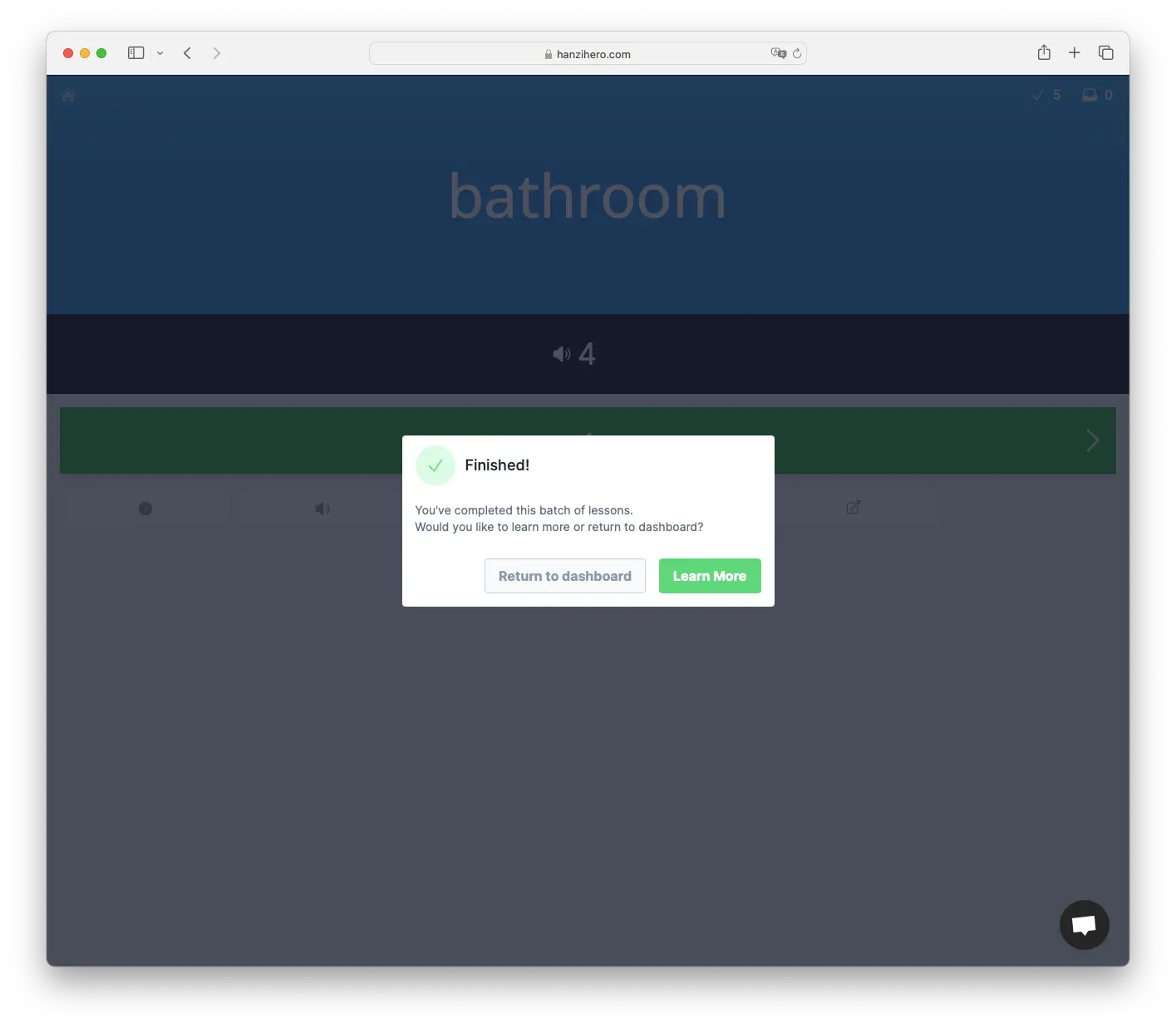
To close it, simply click Return home to return back to the dashboard. If you have more lessons waiting, click Learn More to go onto the next lesson batch.