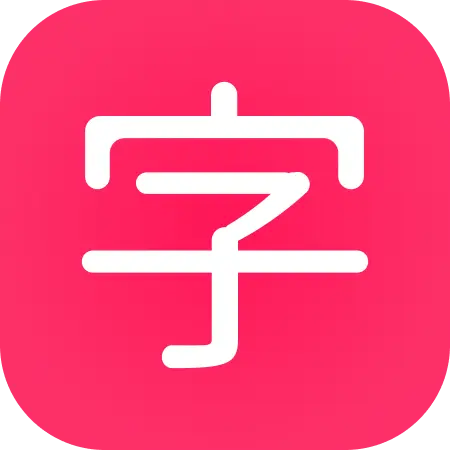Ordering preferences
Item Question ordering
By default a review session will, if the item is a character or a word, show you the pronunciation question first, then the meaning question right after if you get the pronunciation question correct.
This makes it so you only have to recall the mnemonic once for items with pronunciation and meaning questions.
If you would like to work out your recall more, you can set it to random, making it so you’ll have to do double the recall.
And, if you want the meaning question first before pronunciation, that’s also an option.
Whatever your preference, you can change it through the item question order setting.
There’s three options:
- Pair pronunciation first, then meaning - This is the default behavior. If an item has two questions, like characters and words, the quiz will select the pronunciation question first and then follow up immediately with the meaning
- Pair meaning first, then pronunciation - the quiz will select the meaning question first, then follow up with the pronunciation
- Select Questions Randomly - This is where you’ll get a random question every time.
By going with either of the “Pair” ordering options, you’ll get questions back to back. The only caveat is that, if you end up getting one of the questions wrong, an entirely new question will be selected.
To change your item question ordering preferences, just navigate to your application settings.
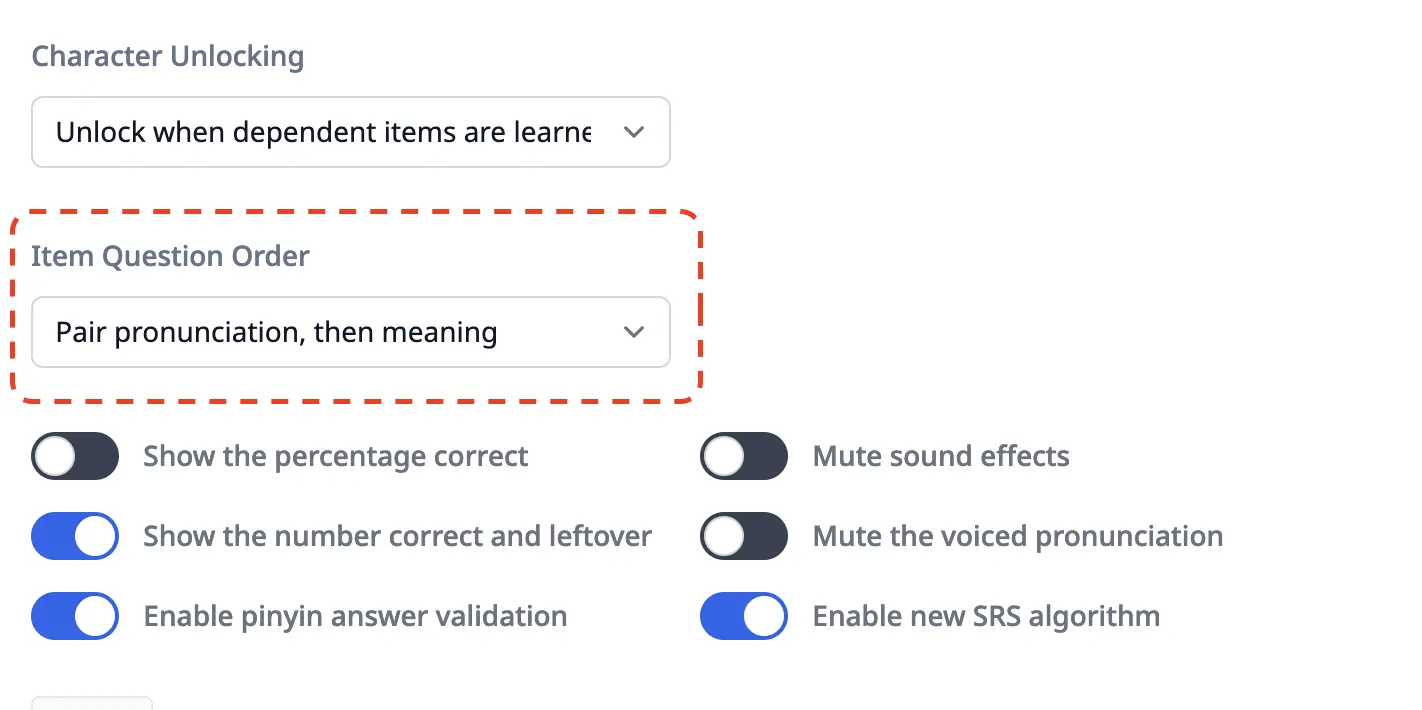
Select your desired preference and then click Save to save it.
Item Review Order
Beyond the question ordering, there’s also the actual order of the items themselves.
The default behavior is random, but it can be configured to order them by ascending type, e.g. sound, component, character, word.
This will affect your Extra Study ordering as well as your Review order, too.
To change your Review Ordering, navigate to your application settings and look for the Review Order.
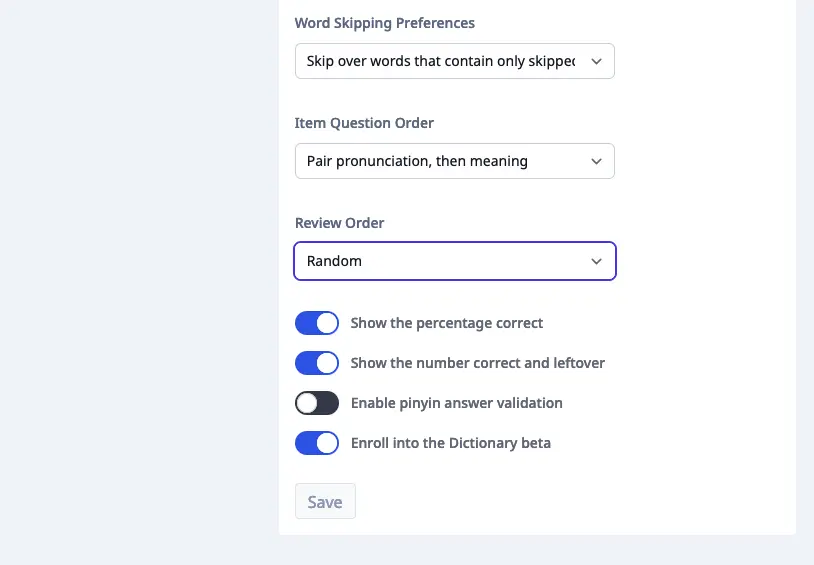
There’s two options:
- Random - This is the current default. The items are reviewed randomly.
- Sounds, Components, Characters, Words - This sorts the items according to their type. Sounds come first, etc.
Select whichever you prefer and click Save.
Lesson Order
Finally, you can adjust how items are ordered within your Lessons.
The default experience is to go through all words first as they come up.
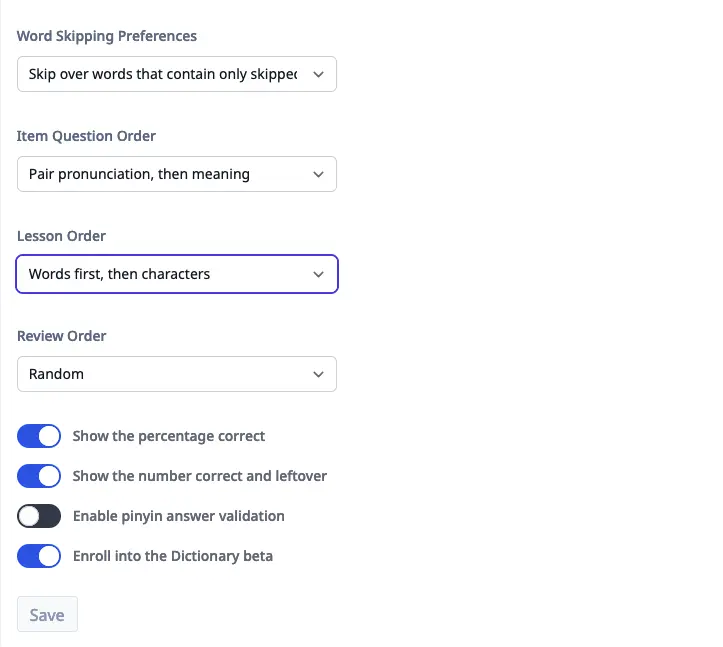
But there are other options for those that want to integrate characters more:
There’s three options in total:
- Words first, then characters - This is the current default. You first go through all word lessons, then character lessons
- Characters first, then words - This is if you would prefer to instead go through all the characters lessons before getting to the word lessons
- Mix characters and words - This mixes words and characters roughly evenly. You get a character and word one after another until either is exhausted.
Select whichever you prefer and click Save.